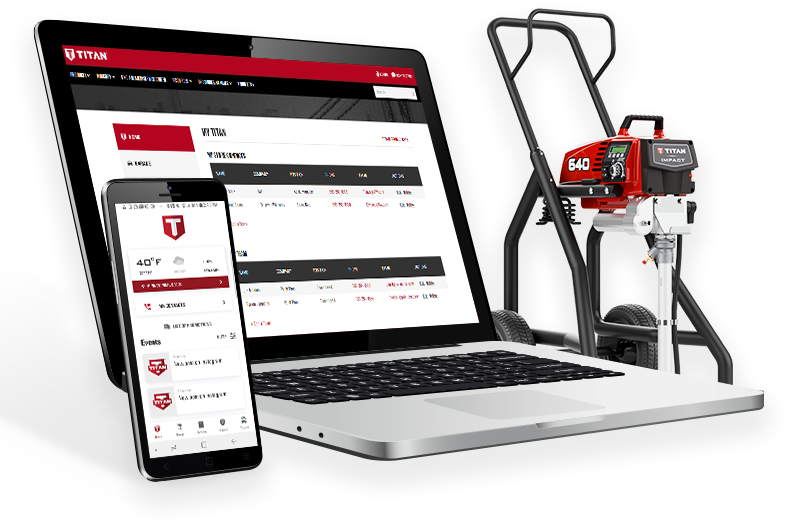
The Ultimate Digital Toolbox
How-to Videos
FAQs
- Filter:
- General
- Digital Resources
- Garage
- ProStart
- MyJobs
MyTitan gives you news, updates, warranty info, reward status, and everything else you need to run your business—all in one convenient place. It’s packed with useful features and flexible enough to be used for any level of operator. MyTitan will save you time, increase your productivity, and let you manage every project more effectively and efficiently.
MyTitan is for all contractors and painters working with a sprayer
Access through Titantool.com or available as an app through the Google Play™ store or Apple App™ store
The MyTitan App is available for Android™ at version 5.0 and iOS® at version 12
Yes, information is shared between the MyTitan online portal and the MyTitan app
Yes, MyTitan can be accessed on a tablet through the online portal
No, you can access the MyTitan app using your smartphone or tablet data plan
The Garage, MyJobs & ProStart, Manuals, Quick Access to Customer Service, Maintenance Reminders
Yes, all Titan and competitive sprayers will work with the MyTitan app
- The MyTitan app is available in English, Spanish, French and German
- MyTitan online portal is available in English
See Titan’s Data Protection policy at https://www.titantool.com/privacy-policy or on the MyTitan app
The Home Page is the fastest way for you to access: Local Weather, Garage Contacts, Store Contacts, Events, Titan Promotions, Sprayer Maintenance Alerts, Job and Project update, and Titan Social Media
My Journal is an online portal only feature of MyTitan that allows you to record information about your frequently used coatings like coating name, pressure, tip size, job type, and any custom notes
My Team and My Store Contacts are online portal only features of MyTitan that allow you to store custom contact information for your employees and your frequently visited stores
Yes, you can set your weather in the MyTitan app to any location you want by selecting the gear next to your current location and searching for a new one
The Events Area in MyTitan will display Job and SubJob Events, Garage Events, and Titan’s Social Media. You can filter this to display only what you want by selecting Filter and checking the boxes next to the Events you would like to see
- In the MyTitan app select “List of Promotions” from the top of the Home Screen, this will open Titan’s THOR Redemption Hub. Now select your store from the dropdown to scroll the active promotions. Press “Click to Redeem” on the promotion you would like to use, this will leave the MyTitan app and open up THOR redemption in your mobile device’s web browser. Your information from MyTitan will auto-populate in the redemption form, fill out the remaining fields and submit to redeem.
- In the MyTitan online portal select “Titan Promotions” in the upper right, this will open Titan’s THOR Redemption Hub. Now select your store from the dropdown to scroll the active promotions. Press “Click to Redeem” on the promotion you would like to use and the redemption form will open. Your information from MyTitan will auto-populate in the form, fill out the remaining fields and submit to redeem.
- In the MyTitan app use the support tab to access “Contact Titan Service” information which provides quick access to Titan Technical and Customer Service phone and e-mail support
- In the MyTitan online portal select the Resources dropdown at the top of the screen and then Titan Support to see contact information for our Technical and Customer Service Teams
Yes, you can upload images and information from your saved jobs to your social media
Garage fleet management is where you load all of your sprayers, set Service Reminders, and track your Garage members
- You will be prompted to join an existing Garage or create a new Garage when you complete registration.
- To create additional Garages in the MyTitan app select Garage, then the navigation in the upper right of the screen, then “Create A New Garage”
- To create additional Garages in the MyTitan online portal select the Garage Actions menu, then “Add Garage”
Yes. As a registered user you can establish multiple Garages for your different teams
Yes. As a registered user you can switch between your Garages
- To add Garage members in the MyTitan app select Garage, then Members, then “Invite Members” to generate a code that can be sent via text message or email
- To add Garage members in the MyTitan online portal select the Garage Actions menu, then “Invite Member To This Garage” to generate a code that can be sent via email
- On the Garage overview in the online portal, you can go to the menu on the Garage and click “View Garage Members”. Here you can see all members of your Garage, resend invitations, change user roles or revoke the access to the Garage for some users. This section is only visible if you are an Owner of a Garage.
- On the MyTitan app you can select “Members” in the Garage. Here you can see all members of your Garage, resend invitations, change user roles or revoke the access to the Garage for some users. This section is only visible if you are an Owner of a Garage.
MyTitan supports multiple user types with different permission levels within the app, for a full list of those roles and their permissions please visit: www.mytitanroles.com
Yes. As a registered owner, you can invite a partner to join your Garage on the app to share important information about your sprayers and materials with selected distributors and service centers.
As a user, you can click on the menu in the upper right corner in the Garage overview and click on “Remove Garage”. You will no longer have access to the Garage.
- To add a new sprayer to a Garage you need to be the Owner or Supervisor of the Garage
- In the MyTitan app select Garage, then “Add New Sprayer” at the top, you’ll enter a walkthrough to add your new unit
- In the MyTitan online portal select Garage, then use the “Add A Sprayer” dropdown if you are adding a Titan product or the “Add Other Product” dropdown if you are adding a competitive sprayer
- Select Garage and then the sprayer you want to view. On the “Details” tab, the model (SKU) number will be displayed underneath the sprayer image
- The model (SKU) number is only available in the MyTitan app
Under the Garage tab, select the sprayer you want to view. On the “Details” tab, the serial number that you entered when adding the unit to your garage is located underneath the product image in the MyTitan app and above the product image in the MyTitan online portal
To change your sprayer nickname go to the “Details” tab for your sprayer in Garage and click on the pencil next to the sprayer name
- To change your sprayer picture go to the “Details” tab for your sprayer in Garage and click on the picture icon to the right of the current sprayer picture
- You can only change your sprayer image in the MyTitan app
- To delete a sprayer in the MyTitan app go to the “Details” tab for your sprayer in Garage, then scroll down and click on “Delete Sprayer”. You can only delete a sprayer if you are the owner of the Garage.
- To delete a sprayer in the MyTitan online portal go to the “Details” tab for your sprayer in Garage, then select the Trash Can icon to the right. You can only delete a sprayer if you are the owner of the Garage.
- If you need to troubleshoot your sprayer go to the “Details” tab for your sprayer in Garage, scroll down and click on “Troubleshooting”
- Troubleshooting is only available in the MyTitan app
ProStart gives you the ideal pressure setting, tip, and filter recommendation for your coating by taking a picture of your product label
The Quick Start feature allows you to skip the ProStart pressure, tip, and filter recommendations and go directly to painting
Photo recognition technology that is built into the MyTitan app allows you to take a picture of the coating label and access Titan’s database of coatings.
No, if you prefer you can use the Manual option in ProStart to select your coating type and still receive pressure, tip, and filter recommendations
If the material is in Titan’s coating database, you can review the data sheet in the MyTitan app
You can choose your tip by selecting first the category and then the size of your tip
Knowing the tip size that you will be using helps the MyTitan app verify that the setup that was chosen is ideal for the coating that you intend to apply
The MyTitan app can provide you estimated paint usage if we know the type and area of your surface
The MyTitan app can provide you estimated paint usage if we know the type and area of your surface
MyJobs stores all Job and SubJob information for future reference including detailed Job Notes, before, during, and after images as well as paint swatch and color recipe images
The primary location where work will be done (Example: John Smith’s House)
A specific project within a Job (Example: John Smith’s House – Living Room)
All Titan and competitive sprayers will work with the MyJobs feature of the MyTitan app.
- On the MyTitan app select MyJobs from the menu at the bottom, from this screen you can select from your saved Jobs to see individual SubJobs
- On the MyTitan online portal select MyJobs from the menu on the left, from this screen you can select from your saved Jobs to see individual SubJobs
On the MyJobs tab, you can create and manage your projects. Consult our How-To-Videos for more details.